How to register SharePoint app on the new Azure AD Portal
Prerequisites
- You have to be Azure Active Directory Administrator.
Register SharePoint app on the new Azure AD Portal UI
- Open the Azure portal.
- Navigate to the Azure Active Directory.
- You will find few panels in the general overview blade.
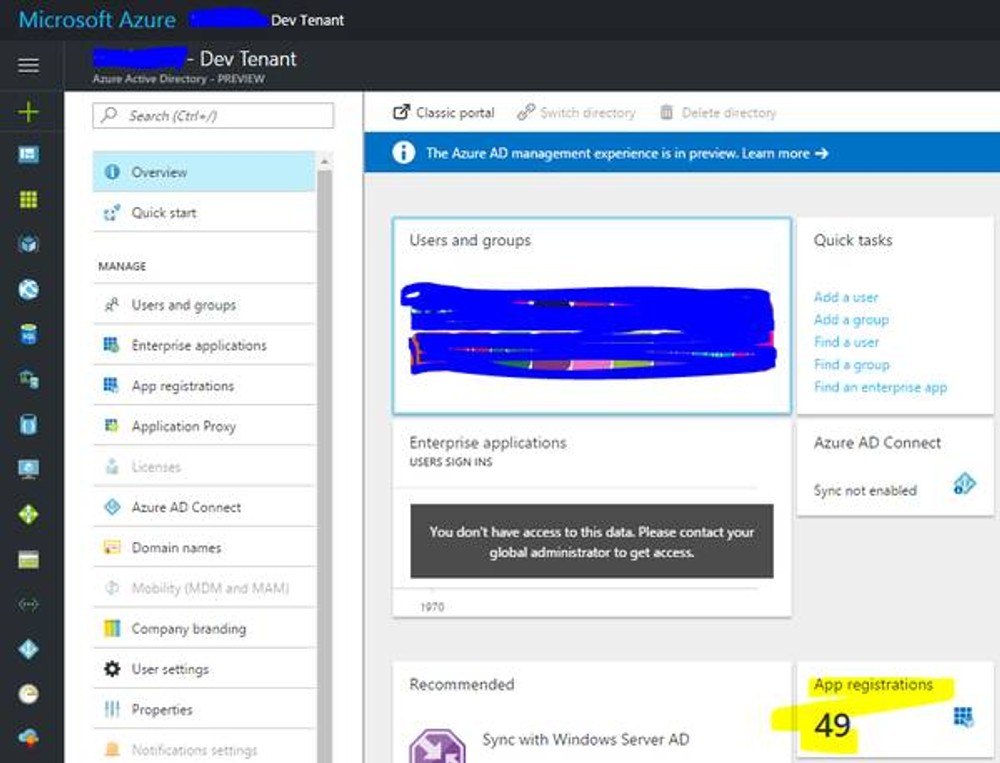
- Click on the "App Registration" panel.
- New blade with all the available apps will appear.
- Click "Add" button on the top left corner.
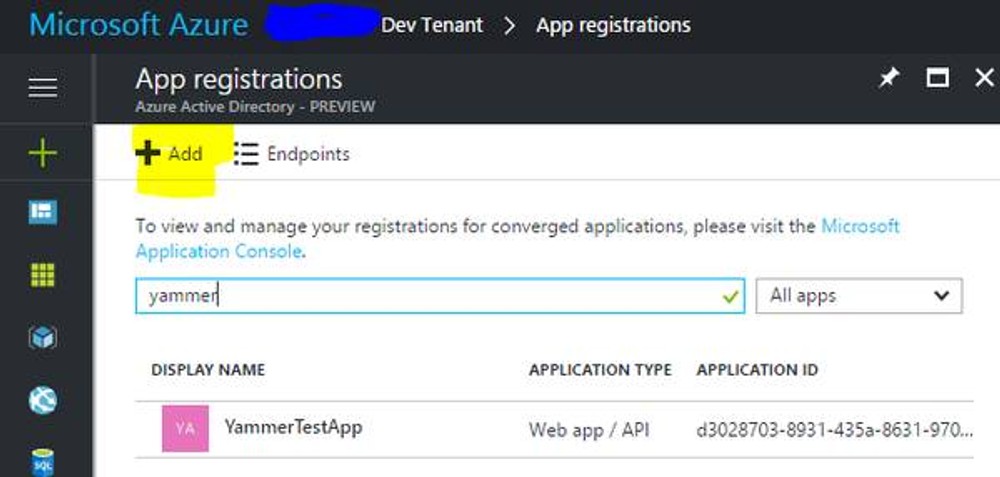
- Once the new app is created, permissions can be delegated.
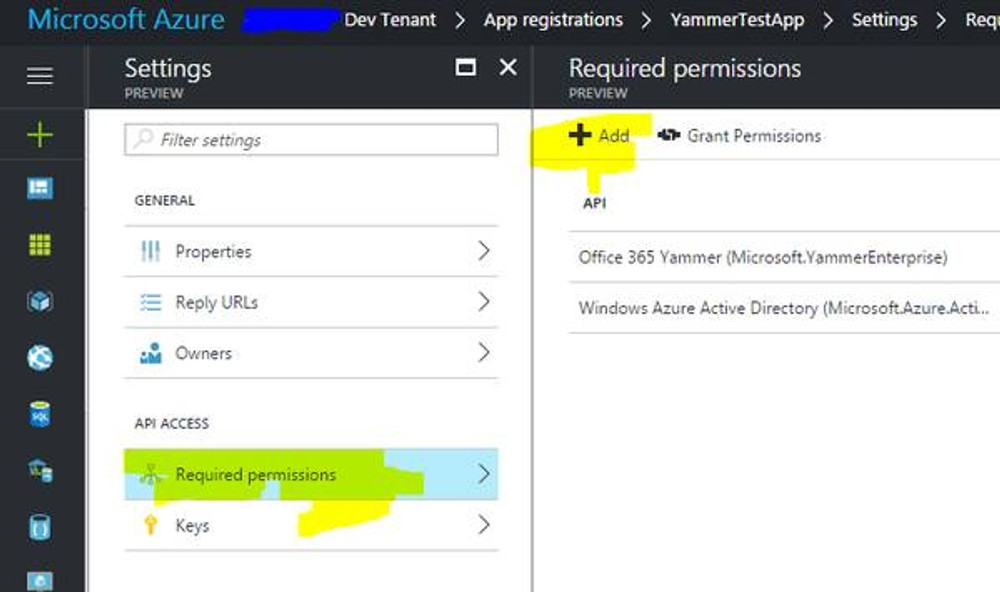
- Once you've completed registration, Azure AD will assign your application a unique client identifier, the Application ID (Client ID).
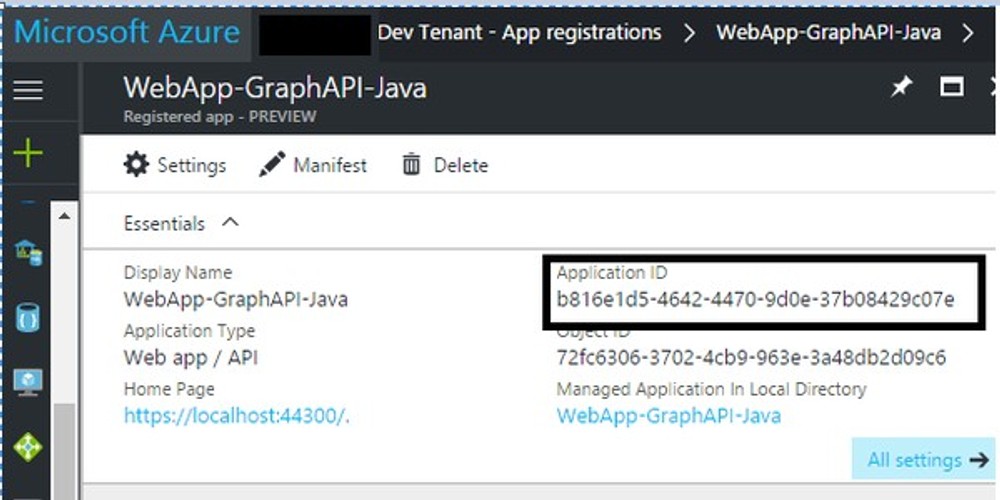
- To generate an authentication key, select Keys.
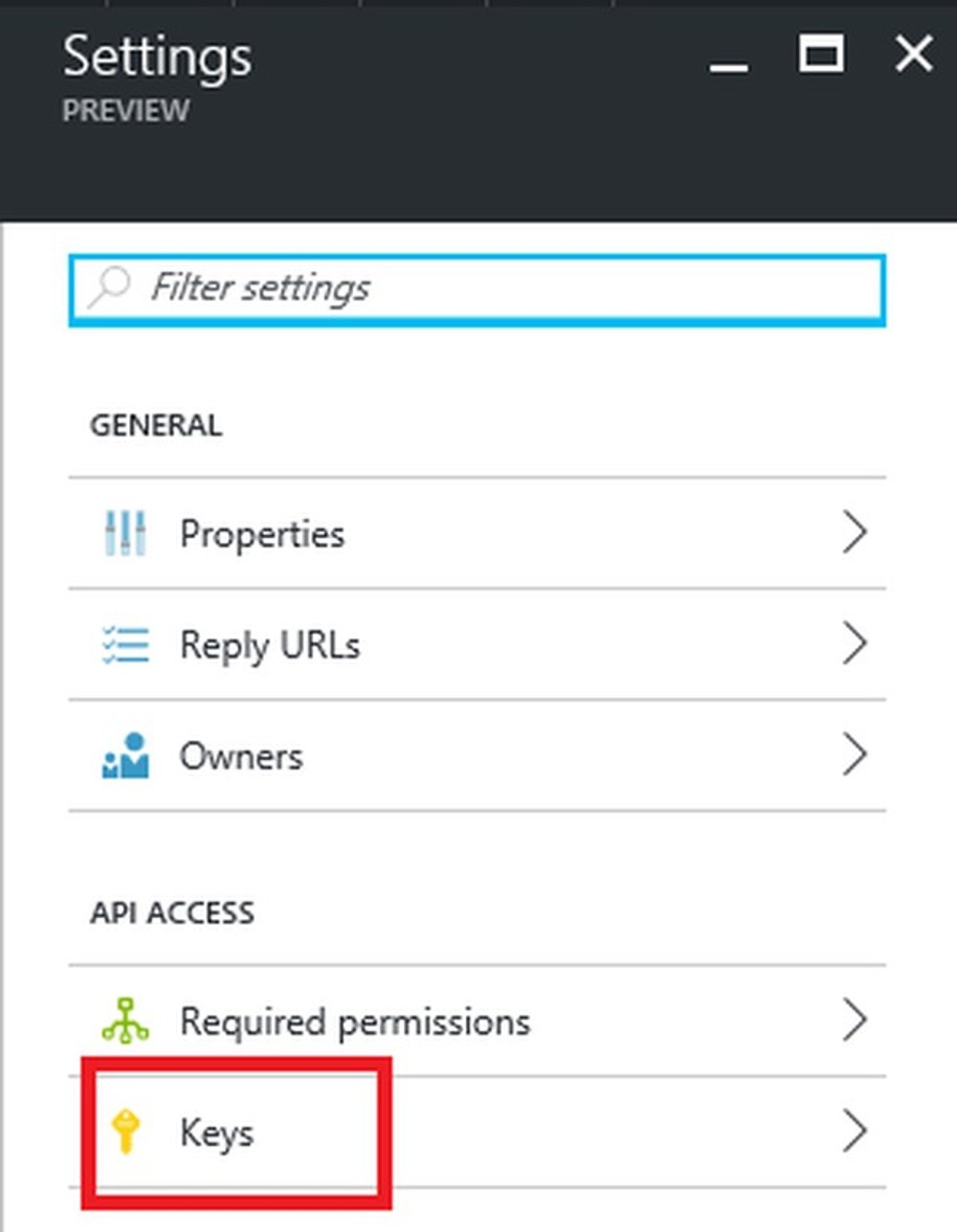
- Provide a description of the key, and a duration for the key. When done, select Save.
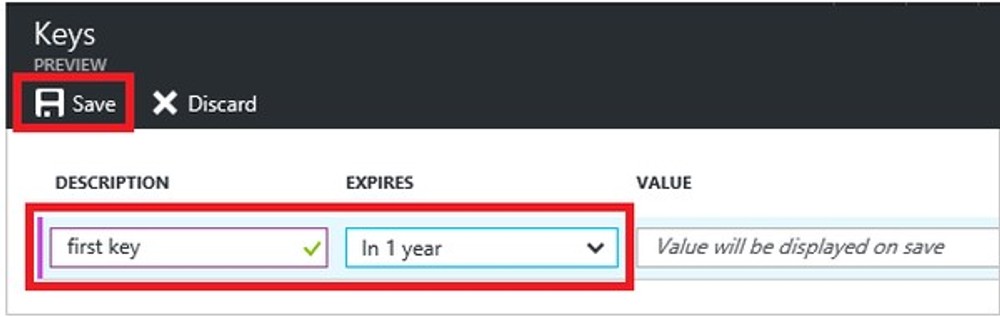
After saving the key, the value of the key is displayed. Copy this value because you are not able to retrieve the key later. You provide the key value with the application ID to log in as the application. Store the key value where your application can retrieve it. Tenant Id is required to get the access token. To get the tenant ID, select Properties for your Active Directory. Copy the Directory ID. Here is a link on how to find the tenant id.
Cheers, Velin
